For this project we are going to use Render.AI to streamline the process.
#1 – Sign-up at Rendernet.AI
Visit Rendernet.AI and create your account via Google or sign up using the website.
#2 – Select your Style and Template
RenderNet offers Diverse Styles and Options plus a variety of templates and styles for you to choose from.
It lets you customize and re-create other user examples for an easy start.
#3 – Create your AI Influencer on RenderNet.AI
Click ‘Models’ and choose the style you’re going for.
Enter your desired image prompt
Use words such as “front-facing” “raw portrait” “close-up”, and make sure to mention a camera model.
Here’s the prompt we used:
Prompt: “raw facial portrait close-up photo of an attractive 25 year old Italian mixed race woman, high cheekbones, dirty blonde hair, realistic skin texture, front-facing, boho-chic, flawed skin, shot with Sony Alpha A6500 1.4f, bokeh, highly detailed”

#4 – Create Consistent Images
Using FaceLock you can acchieve consistent image generation.
Click on the facial portrait and choose ‘Facelock’.
Enter your desired image prompt
#5 – Using ControlNet Feature
This feature lets you upload an image containing a pose for your AI Influencer to replicate.
It works well in combination with the Facelock option to preserve the character’s look.
Here is a short Reel showcasing our influencer
What are you waiting for? Create your AI influencer for free today with RenderNet.AI
#6 – Pro Tip
Start to monetize your RenderNet Influencer audience with the Best Link in Bio – Stan.Store or Get your FREE Solo.To here
Looking for the best Link-In-Bio?
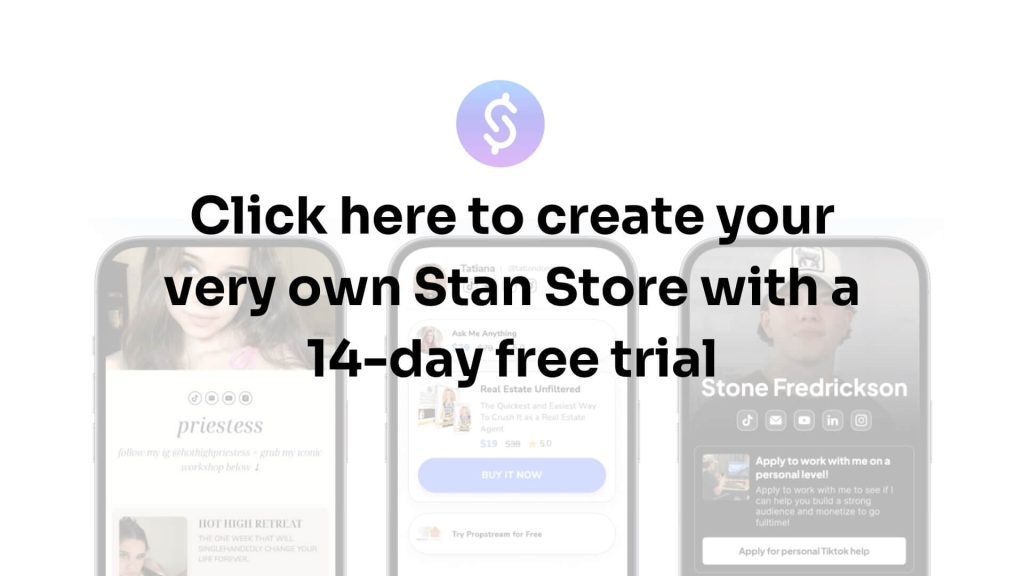




GIPHY App Key not set. Please check settings