This is going to be a step-by-step tutorial on how to leverage AI Tools to create your own model but at the same time we will keep it as simple as possible so anyone can replicate it.
So let’s get started!
Selecting an AI Image Generator
First of all, we need an image generator.
For this project, we are going to use Stable Diffusion XL, which is a free and open-source product.
Why not DALL-E/Midjourney?
They are not as flexible as SDXL. Plus they are paid and closed-source products.
How to use Stable Diffusion XL
To use SDXL, we need a web interface.
Some popular choices are:
- Automatic1111 – Web UI
- Comfyanonymous – ComfyUI
- Illyasviel – Foocus
Fooocus is the simpler one, plus it has all the features we need at the moment.
So let’s install Fooocus.
How to install Foocus
Visit github page and download the Fooocus Package.
You can clone the repo and run python script manually, but for this tutorial we are keeping it as simple as possible.
Just click on download to download the install file.
Extract it to your desired location.
Next, click on ‘run’ to download the base files.
Depending on your internet speed it can take a while.
Once it’s complete you can open Fooocus in your browser.
Click on ‘run’, it will check for the updates and open Foocus in a browser tab.
Once this is done we are ready to get the party started
Generating Realistic Images using Fooocus
Simply write your prompt and click ‘Generate’.
For example- I’ve created this gentleman using: “Middle-Aged Gentleman Standing on a Luxurious Yacht”.
First, let’s generate the face.
To do it you have to Click on Advanced
- Choose an aspect ratio
- Turn on ‘Fooocus Photograph’ style preset
- Select a base model (juggernaut is good enough, it’s the default)
Now describe how you want your model to look like and click Generate.
Now we landed on abase face for our model.
Get creative with the prompt until you’re happy with the model.
Try google’ing photo-realistic prompts. You’ll get tons of good ideas.
Now let’s make our model do something.

Click on input image > image prompt > upload the base model photo.
Next, go to advanced > click on ‘Faceswap’
Finally, write a simple prompt of doing something.
In our case my prompt was- “holding a glass of wine in a fancy restaurant”
We have a pretty good model with a consistent face.
Now all you need to do is get creative with the prompt.
Add jewelry, different dresses, poses, scenarios etc.
The better the prompt the better the image.
Finally, you can use the default upscaler to upscale the image.
Also, there are some really good paid upscaler out there, if you want to go that way.

This post was inspired by the following video about Aitana Lopez (AI Model)
Ready to start your faceless channel?
Sign-up to Stan.Store and join the revolution today!
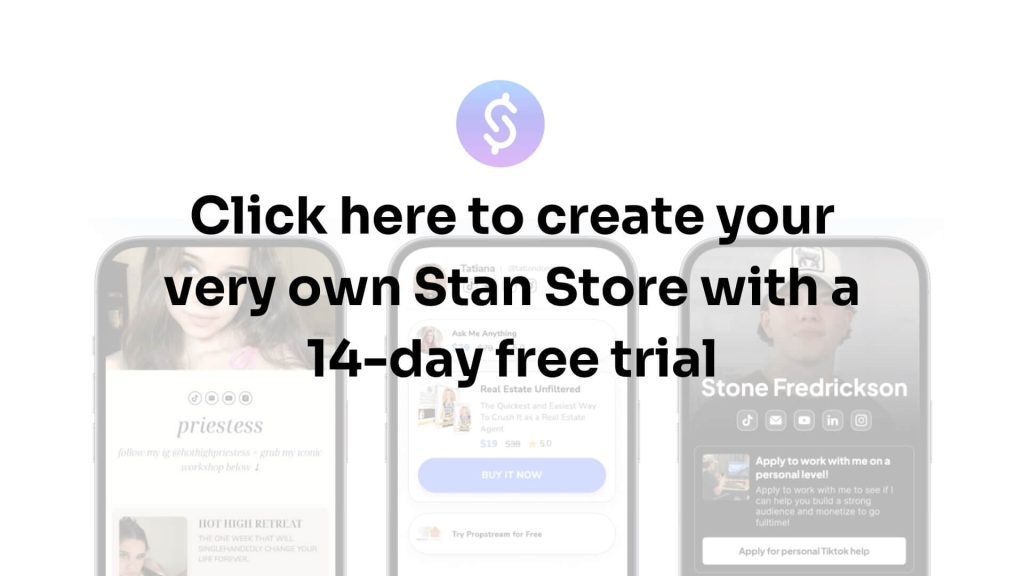




GIPHY App Key not set. Please check settings